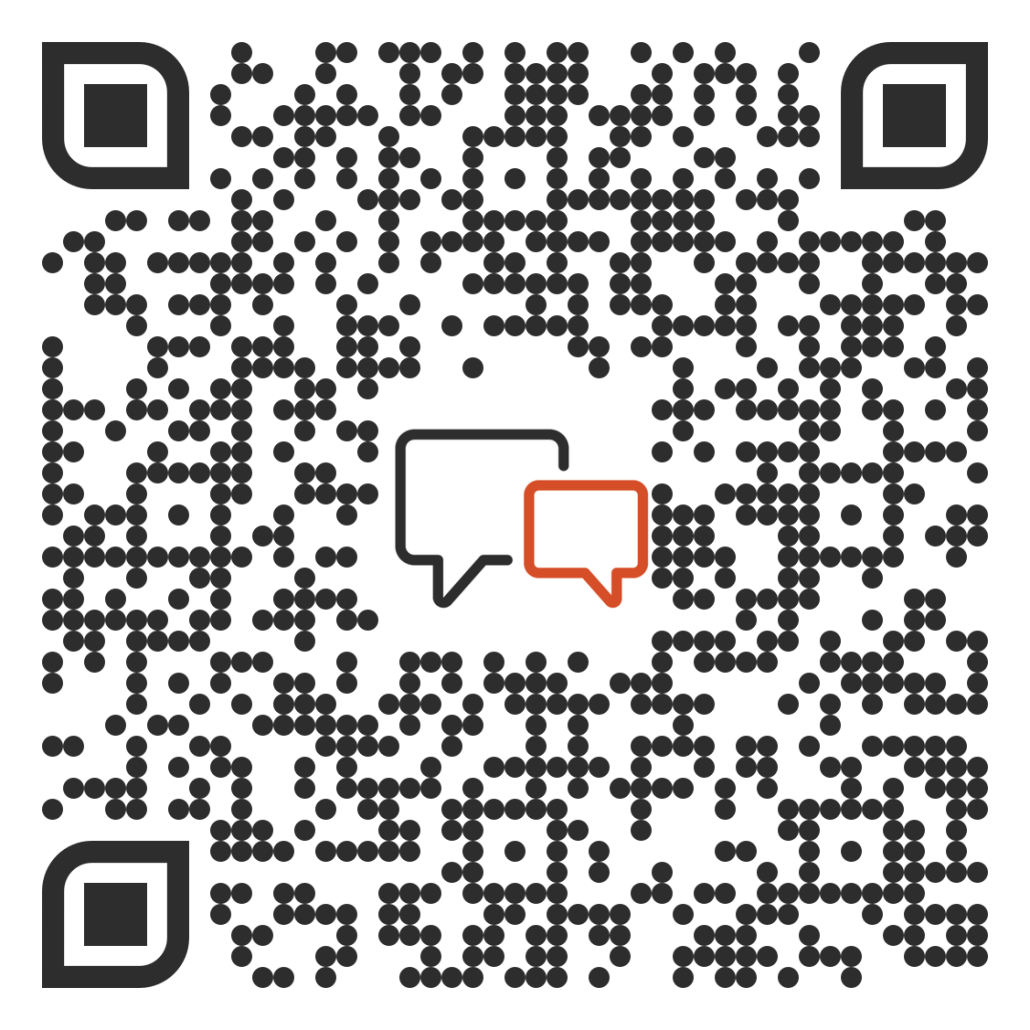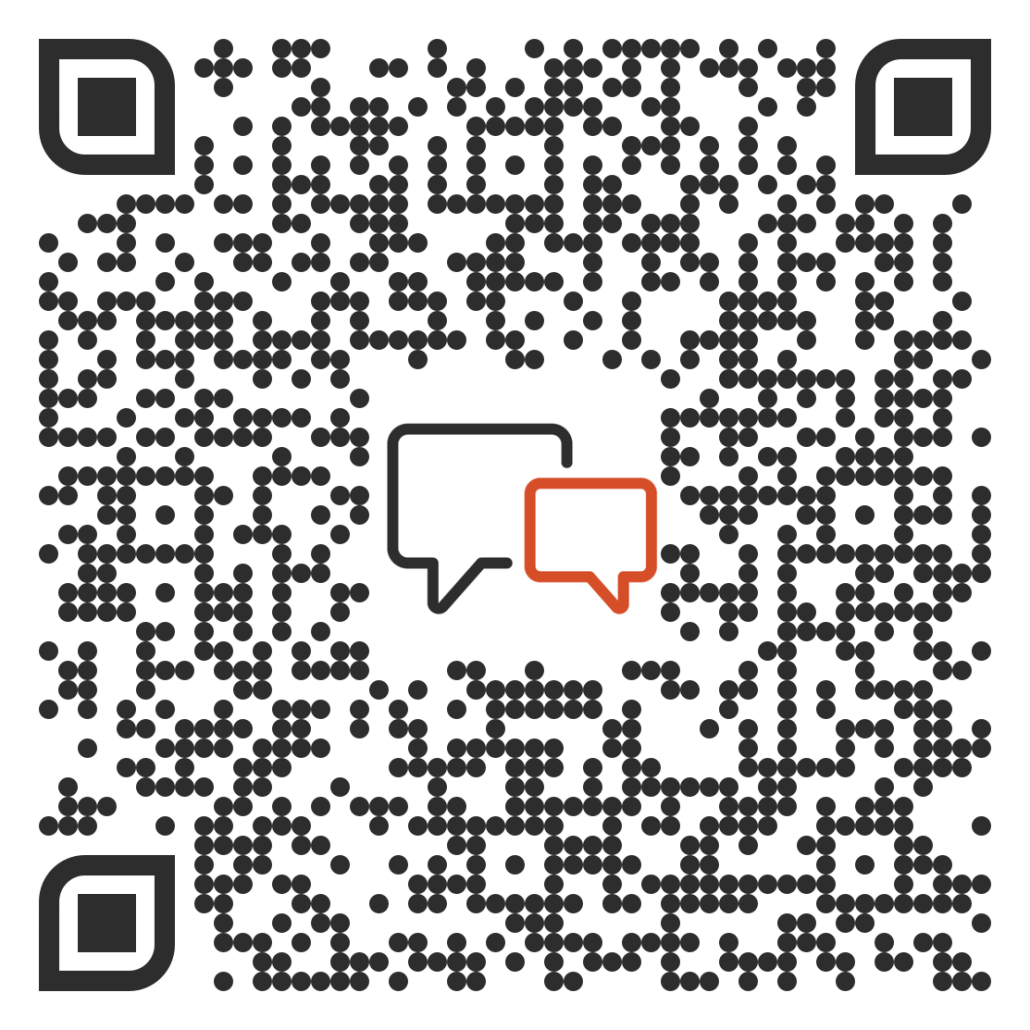Admin Manager-Rep Hierarchy Assignment
For clients using the Coaching console, administrators will see a different ordering of managers’ teams when assigning participants to a Challenge. Not only are the managers listed in alphabetical order with their last names apparent, you can now search and filter teams by Custom Fields.

Determining who the manager of a Challenge is a simple check box. You can have a Challenge managed by the top manager or by the middle manager.
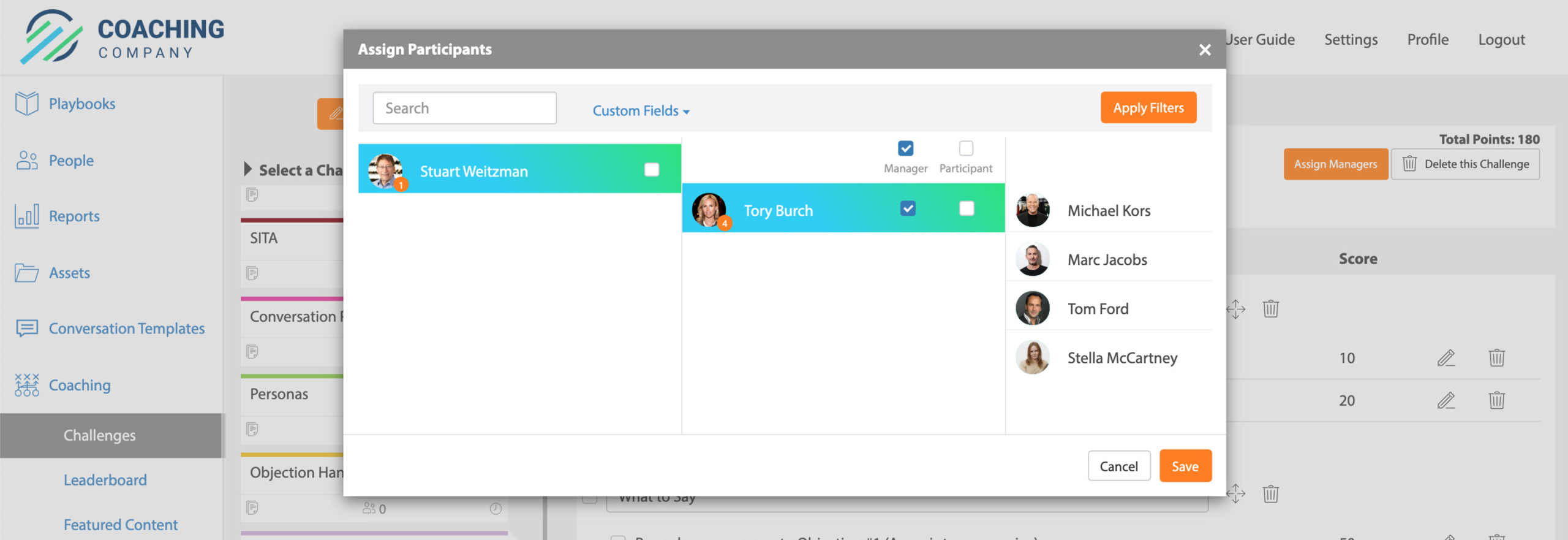
To give a Challenge to a middle manager, click the “participant” checkbox.

Permission Groups
When adding and editing users, you can now choose for them to be a part of a permission group. This group can have specific Playbook assignments as well as Custom Fields. This is particularly convenient if your users access through a Single-Sign-On integration. If you’re interested in this, please reach out to our Support team at [email protected] to enable this setting.
Creating the Permission Group:
Permission Group on User Profiles:
Permission Group represented in CSV download:

Playbook Access Report – Online & Offline
A new report has been added to the Reports console. Navigate to the Playbook Edits & Access category and select the Playbook Access report to display how many users have accessed the playbook(s) online, offline, and total per day.

Creating Second-Level Pages in Draft Mode
Editors can now create a second-level page when in draft mode. That is, when an editor is working on a page in draft mode and opts to create a sub-page, draft-mode will remain.
Cleaning Up Image Groups
Now, editors can delete groups of images that appear in the “Slideshow” portion of vPlaybook. To do this, navigate to an image, enter editing mode, then select the group you want to remove. Once there, click the trash can next to the group name. This will eliminate that grouping of images.
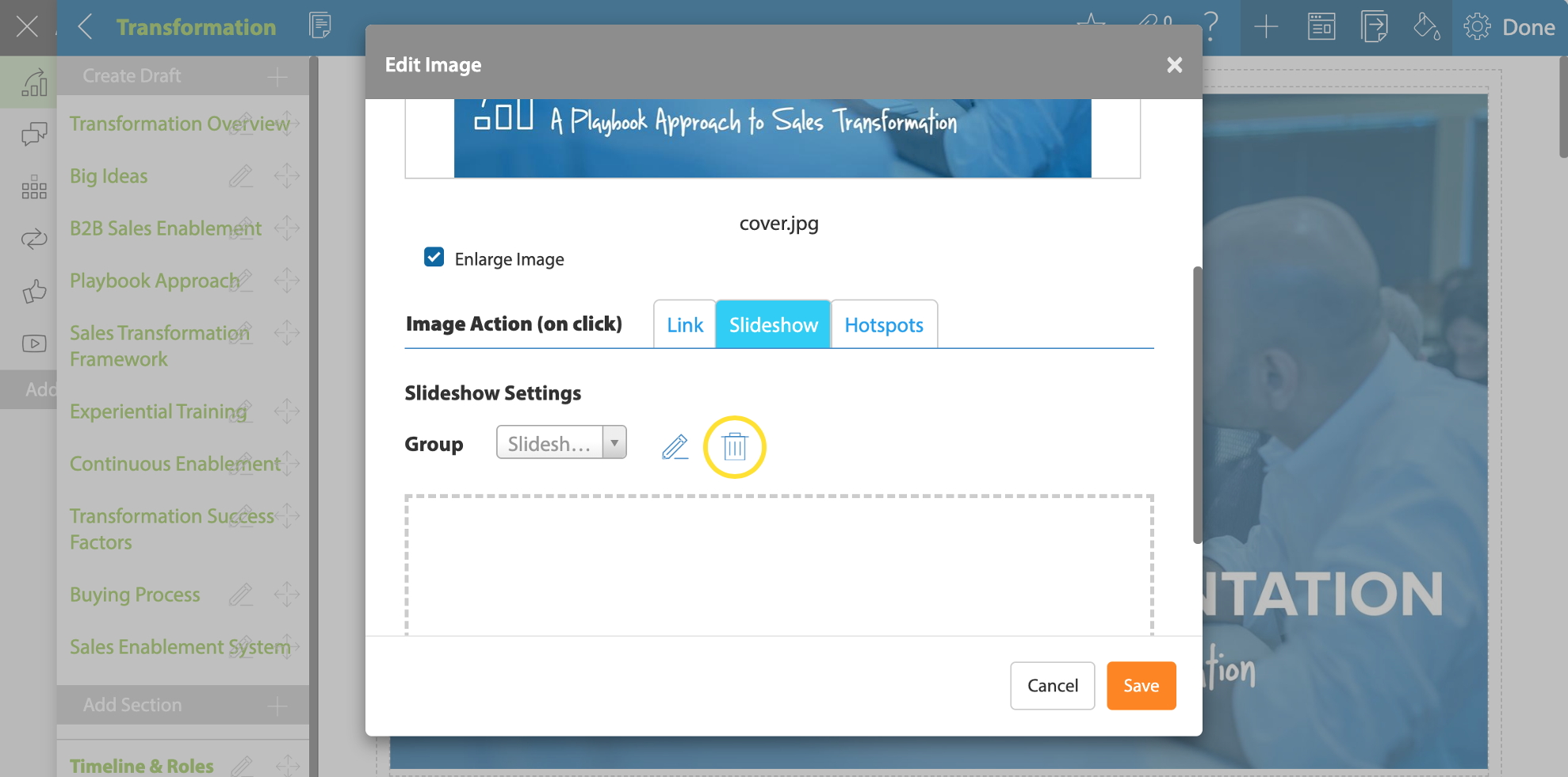
If you’d like to learn more about any of these new features please don’t hesitate to reach out to [email protected].