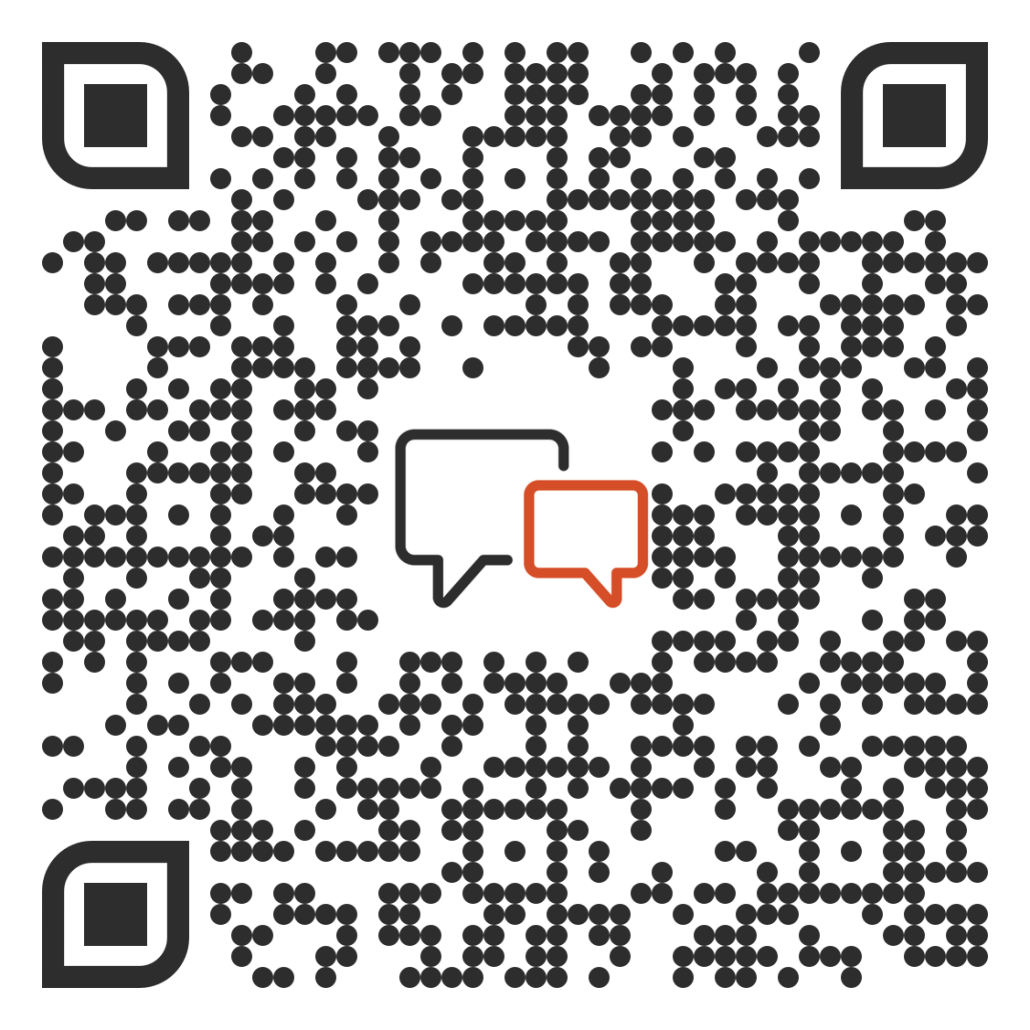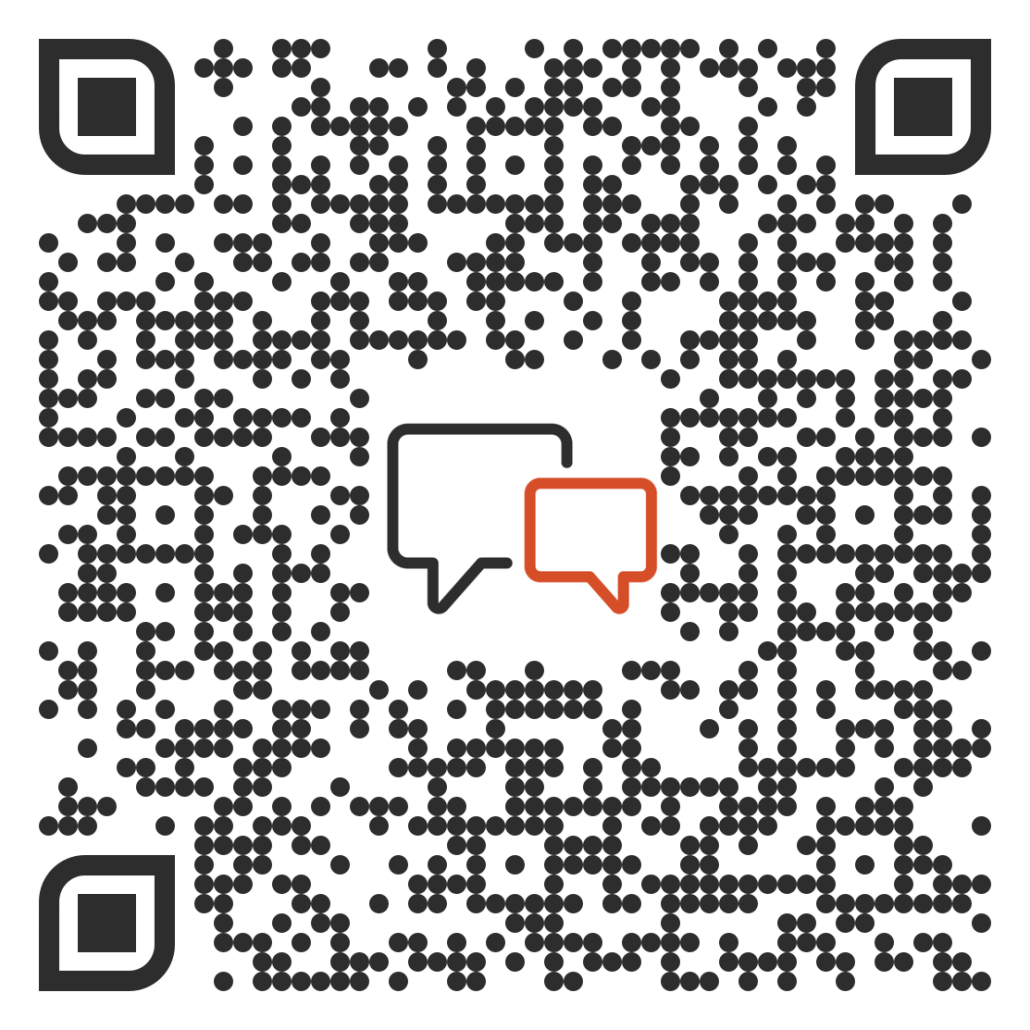New – Collection Templates
Administrators and Sales Managers can now create and apply templates within the Learning Center. This provides an easy way to quickly deploy your learning content to multiple audiences within your organization as well as utilize templates created by our vPlaybook experts at CVI.
To begin, select the “Collection Templates” tab on the left side, this will load the template builder. You can build a new template by selecting “Add New Collection” or by choosing a template that has been created by a vPlaybook expert. Templates created by the CVI team are able to be duplicated, but not deleted or edited.

You can sort templates with the “Sort by” dropdown menu. Templates can be sorted by status, tags, or attribute (if provided to your company by CVI):

From the template builder, you can return to your templates page by selecting “Go to Templates” or apply the template to the Learning Center by selecting “Apply to Console”.
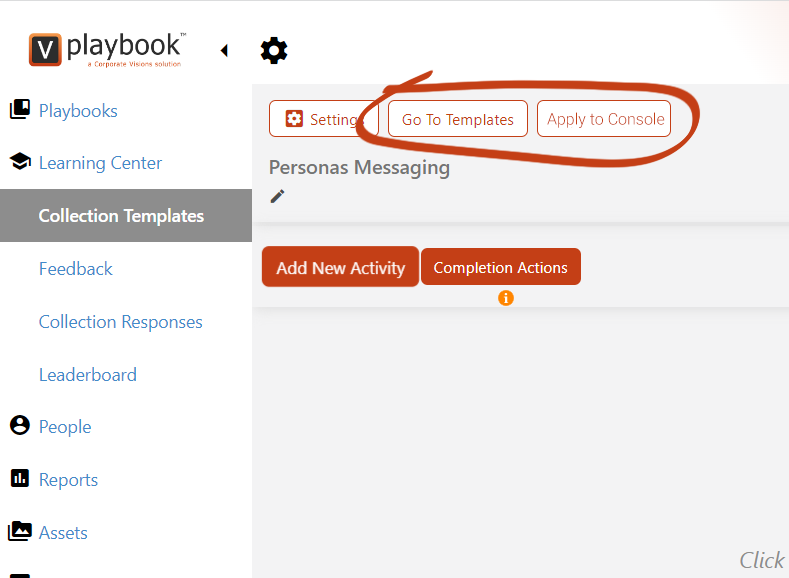
After selecting “Apply to Console” your Collection will be ready to edit and assign participants in the Learning Center.

New – Copy, Move or Delete an Entire Row of Content
Administrators and Playbook Owners can now copy, move, or delete rows of content.
Once edit mode has been activated, hovering the cursor over the right side of a row will highlight the row and display the edit “pencil” icon.
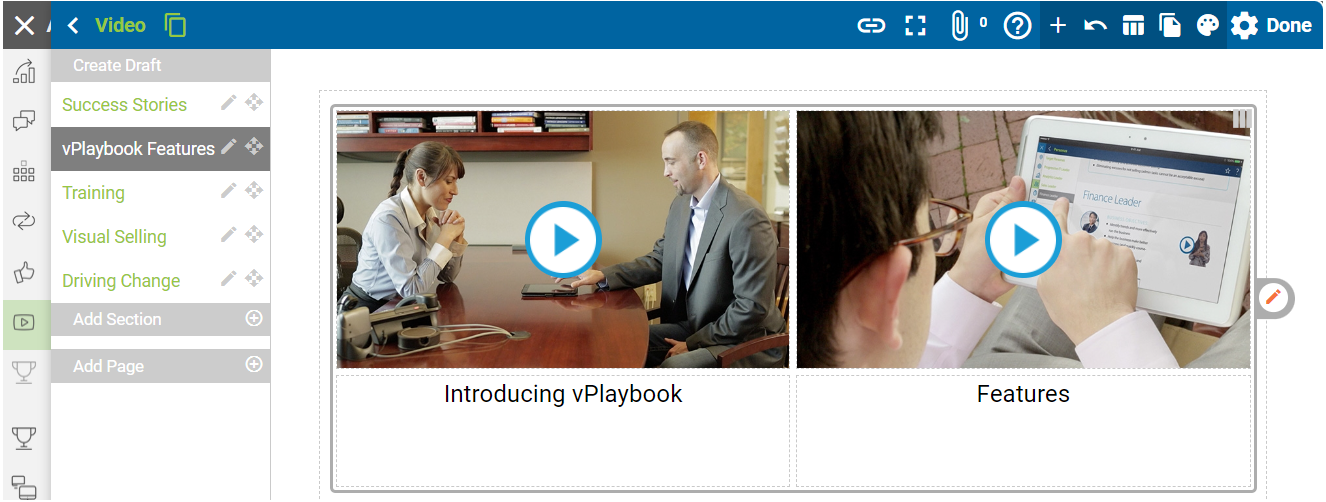
Selecting the edit “pencil” icon will display the functions that can be performed on the row grouping, such as copying, moving to a different section, page, or playbook, or deleting the row to remove the content.

If you’d like to learn more about these new features please don’t hesitate to reach out to [email protected].